Secondary menu
You are here
KTrain a Kieser Training app for Garmin watches
KTrain is a Garmin watch app which supports doing Kieser training workouts in a Kieser gym. Note it does not require any additional hardware but this web-site provides more detailed documentation about how to use the app and also enables users to create an account on this web-site, after paying an establishment fee, which enables additional functionality in the app - see registered user section below.
Ktrain has two modes: 'Setup workout' and 'Do workout'.
The first mode is used to select the machines for your workout and enter the weights and settings for each of the machines selected. The 'Do workout' mode is used during your workout and will display the settings for a machine and then time your set. It shows your current heart rate and elapsed time during the set and optionally will provide a pacing signal to assist you maintain the recommended 4-2-4-2 pace.
It records data from your workout in a FIT file (see ANT+) which can be displayed in one of the companion Garmin CIQ apps (i.e. Garmin Connect Mobile or Garmin Connect using a web browser). It supports English, German, French and Spanish languages depending on the setting on your watch.
NB as of beginning of April 2020 the Garmin Connect web-site has stopped showing Lap details, in fact it seems to have stopped showing all of the custom fields that can be programmed into the watch in an ActivityRecording session. I, and another person who has a workout app for Garmin, have requested that this functionality be restored, but the request has been ignored, see https://forums.garmin.com/developer/connect-iq/i/bug-reports/fitcontributor-garmin-connect-missing-lap-data. These files are stored in the /GARMIN/ACTIVITY folder on your watch and you can view the details of your FIT files by loading them into this web-site: https://www.fitfileviewer.com/. Go to the Laps section and you can see the machines, your times and weights, see below for details.

Basic instructions
Setup workout
To start you need to ‘Setup workout', and select the machines you are going to use. First you scroll through the list and select the machines for your workout and then hit the Back button or gesture.
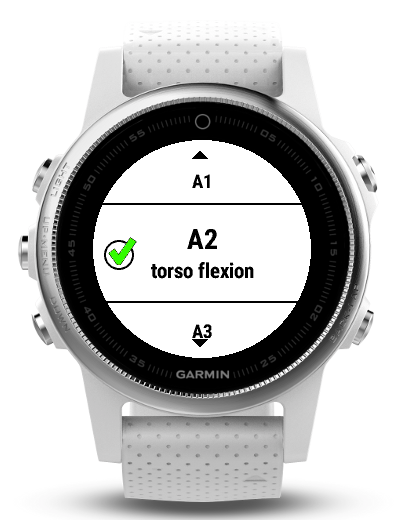
This selection will be saved into a file on your watch so it only needs to be done again if you change the machines in your workout. You then get to a screen with all of your selected machines and you can enter the various settings and weights for each machine. You can also set up some machines to be single sided in the settings in this section, e.g. the F1 machines are normally performed single sided in both the left direction and the right direction.
Do workout
Use the Back button or gesture to return to the Main menu again and then hit ‘Do workout’ which will display all the machines in your workout in alphabetical order. If you want to change the order of machines you can do this by going back to the Main menu and selecting the 'Order machines' item, see below for details. To start your workout, select your first machine and a view of the current settings will appear (with a blue background). You can also set the weights while in the blue screen which shows the machine settings by hitting the Menu button (or equivalent gesture) which will take you to the weights setting screen. This can be done before or after you have used the machine.

Hit Select button or gesture to start the exercise - a timing window will appear - and then Select button or gesture again to stop it when you have reached exhaustion. During the set a pacer vibration/noise can be used to help you maintain the suggested 4-2-4-2 rhythm.
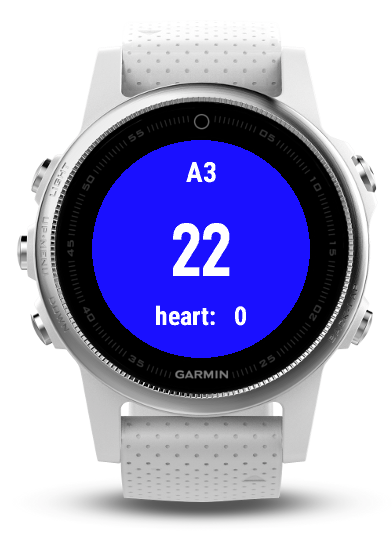
For some machines, where you need your hands to operate the machine and so cannot push the watch button at the moment you start the exercise, I have introduced a start delay. After you stop the machine the elapsed time will display beneath the machine name in the ‘Do workout’ menu so you can see what machines you have already done from that view.

At the end of your workout you Select the 'End session timer’ item to stop the session data recording and then use the Back button or gesture to exit back to the Main menu.
Order machines
You can change the order of the machines in your workout by going to the Main menu and selecting the 'Order machines' item. This will show your machines in their current order. Scroll up or down until you see a machine you want to move and then Select it - its name should turn a dark red colour. From here you can scroll up or down until you reach the location where you want the machine to appear and hit the Select button or gesture to place the machine in that location. Note that if you are scrolling down, it will be placed above the machine in the middle of your screen whilst if you are scrolling up it will be placed below the middle machine. Repeat this until all your machines are in the desired order and then return to the Main menu.
Garmin Connect
Data from your workout will be available when you sync your watch to your phone using its Garmin Connect Mobile app or plug your watch into your computer (via Garmin Express). Information about your workout will then be available on your phone or in your browser via Garmin Connect (https://connect.garmin.com).
Workout settings
The latest workout settings are saved on your watch in database files located in GARMIN/APPS/DATA/xxxxxxxx.IDX and xxxxxxxx.DAT files, where xxxxxxxx is the eight character hexidecimal name given to the app when it is loaded on your watch. This name is changed sometimes by Garmin when newer versions of the app are loaded, but not always. These files can be manually copied onto your computer as a backup of your workout settings and re-loaded back onto your watch but you may have to modify the name of these files to match the current name of the app on your watch.
You can find the name used on your watch device by attaching it to a Windows PC (it is no longer possible to read the files on the watch device from a Mac). Go to the watch device (e.g. fenix7) in Windows Explorer and change to the
<App>
<AppName>KTrain</AppName>
<StoreId>3adf6d71-9914-4953-aef3-bd6692c80e7e</StoreId>
<AppId>>1d98e98b-a464-423d-b968-3c95f31b7863</AppId>
<AppType>watch-app</AppType>
<Version>61</Version>
<FileName>XXXXXXXX.PRG</FileName>
</App>
Use the first eight characters of the filename which I have marked as XXXXXXXX. NB your StoreId and AppId will be different from mine as I run the beta version of KTrain on my watch device.
I have now provided another method of managing your workout settings. Users with an account on this web-site can follow the link to 'KTrain workout settings' which can be used to create a json file to upload via the load workout app setting. However, it should be noted that user accounts on this web-site incur an establishment fee and an annual maintenance fee. Using this method allows an user to create their settings with the convenience of a full display and keyboard. It also provides a backup of your settings in case they get lost during an update.
Lastly you can recover your workout settings by creating a log file for the app on your watch. You create an empty file in the GARMIN/APPS/LOGS folder with the name xxxxxxxx.TXT where the xxxxxxxx is the eight character hexidecimal name given to the app when it is loaded on your watch. The app will save the contents of the workout details as a dictionary into this file each time it finishes. This data can be manipulated into a json file which can then be uploaded to the watch via KTrain app settings in Garmin Express. Add your web-page URL and select the 'load workout' check-box in the KTrain app settings then sync this to your watch and next time you run the app it will use the settings from the json file. After doing this you will probably want to turn off the upload by clearing the 'load workout' check-box in Garmin Express and re-syncing your watch.
Registered user
Registered users on this web-site have access to additional functionality:
- creating and storing their workout settings in a json file on this website which can be used to download settings into the app when it starts up; and
- access to the premium version of the app which uses the accelerometers on the watch to calculate power for those exercises which involve linear movement of the arms
Viewing workout details
As mentioned above, workout details used to be able to be seen in the Garmin CIQ apps, but this functionality has been removed by Garmin since April 2020. As an alternative you can use the https://www.fitfileviewer.com/ web-site which allows you to see all of the details recorded in the FIT file of each workout and also allows you to download the workout data into csv files. The interesting areas are in the Lap section where the custom fields for the app are in the last four columns and in the Record section. Here are some screen shots of this web-site for a FIT file recorded from a workout:
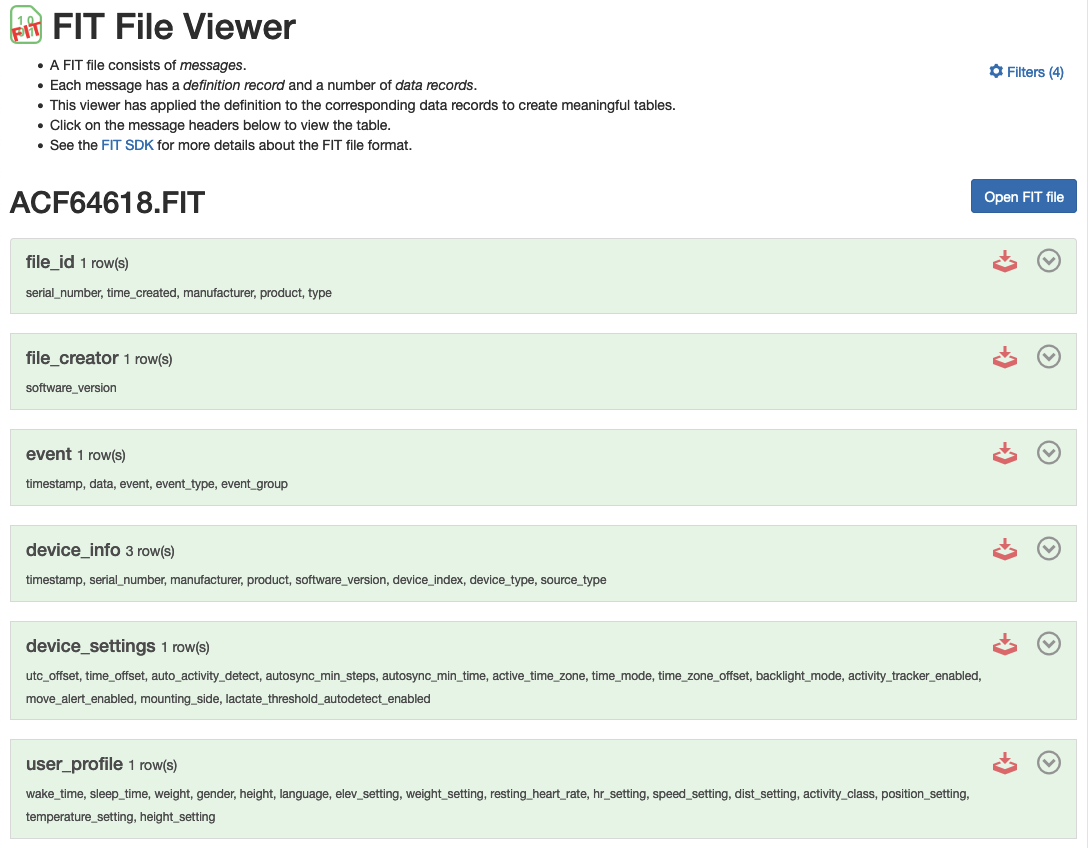
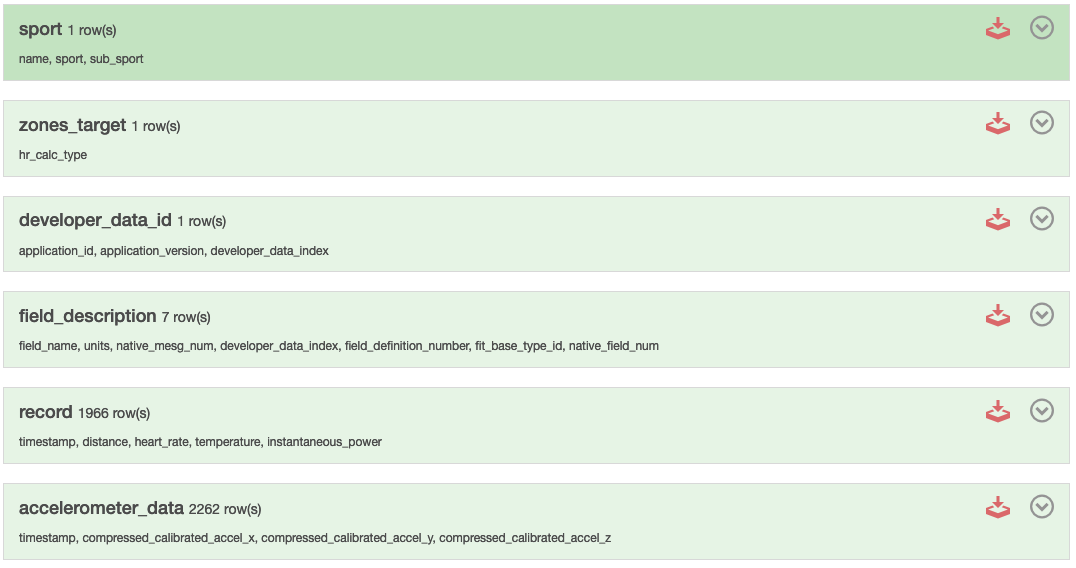
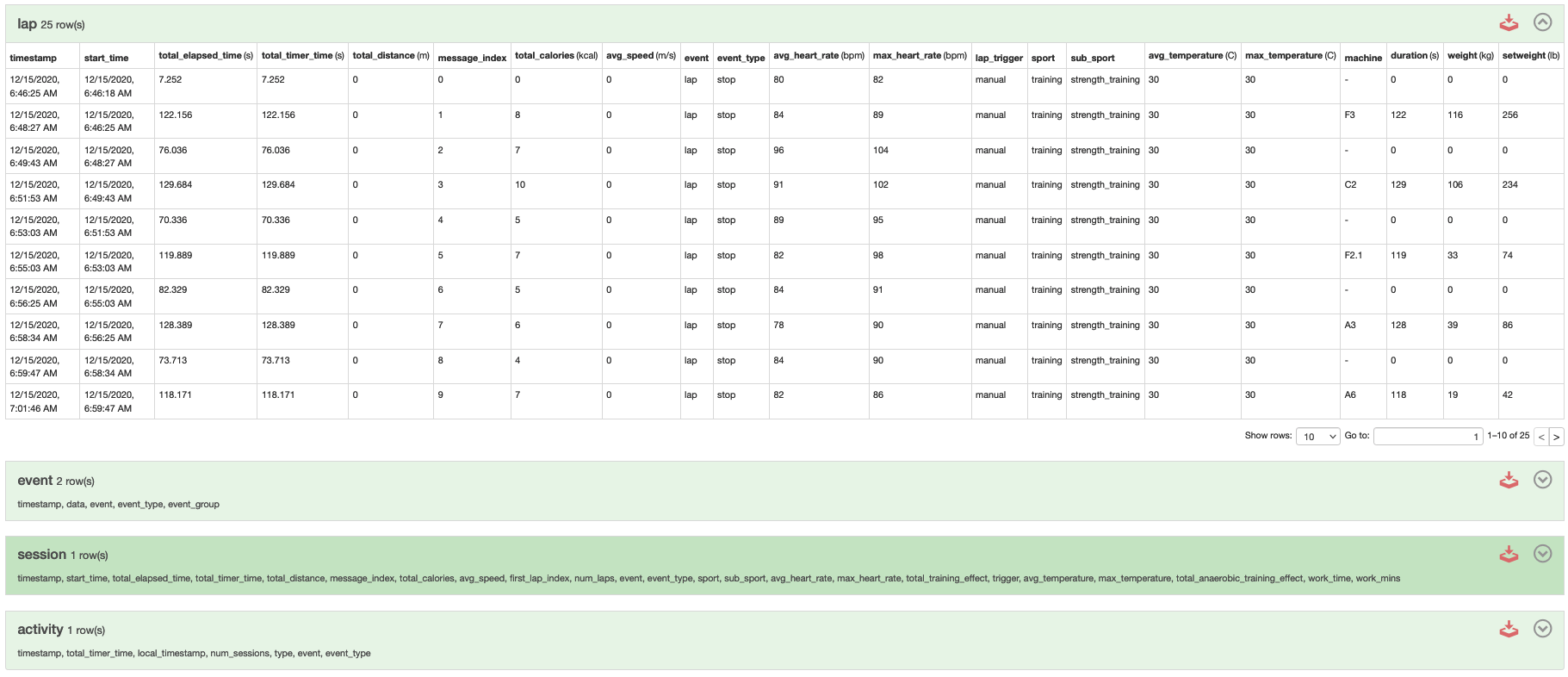
Comments
KTrain app has been launched
KTrain app has been launched on the Garmin app store.
Future development